Locate Your Work Order
Your work orders are visible in the Motili Platform when you log in with your contractor credentials. If you have a large number of work orders, you can filter or search them.
Search
From the Work Order page, click the drop-down next to the Search bar and choose how you want to search: by address, work order number, or assigned technician. You can also type information in the Search bar and click Search.![]() Tip: If you are looking for more work, click Available Jobs.
Tip: If you are looking for more work, click Available Jobs.
Filter
See all jobs assigned to you within a specific zip code and radius within that zip code
- In the Filter Menu, go to Zip Code and enter the zip code.
- Click Distance and choose the number of miles for the radius.
- (Optional) Select Display Results from Closest to Farthest.
- Click Apply Filters.
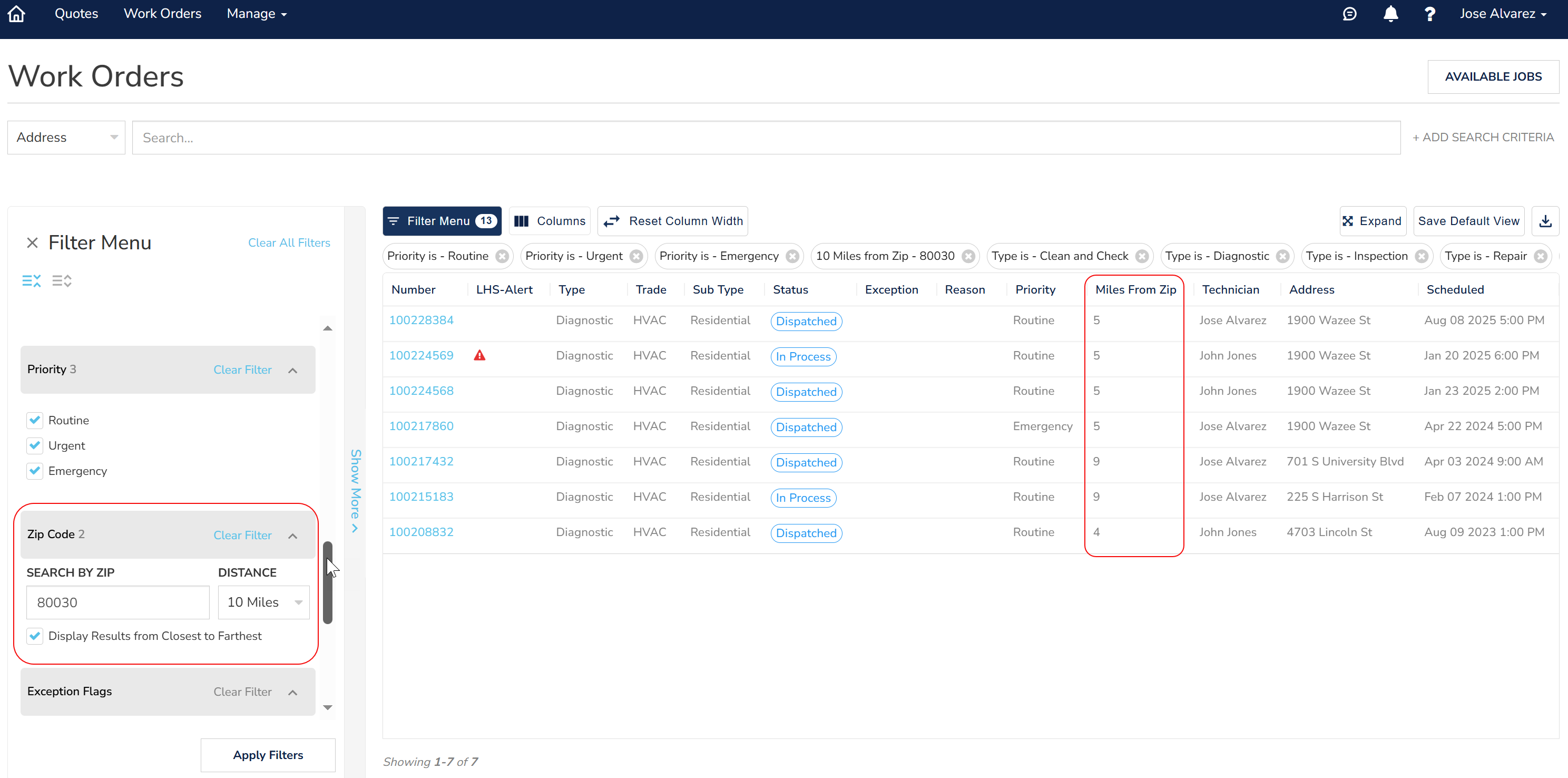
Locate specific types of work orders
- In the Filter Menu, go toType to select which types of work orders to display. You can select more than one type.
- Click Apply Filters.
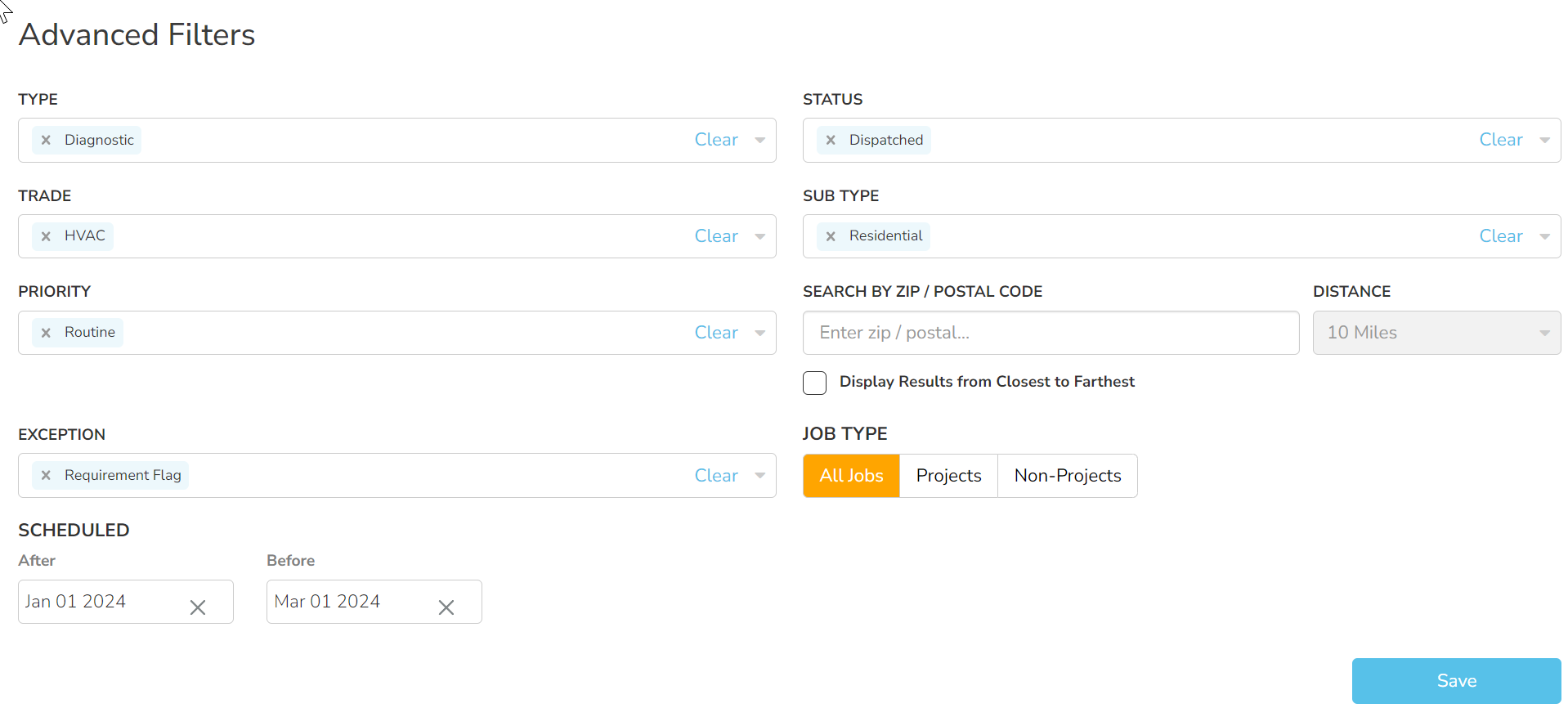
 Tip: Click Clear All to remove all filters.
Tip: Click Clear All to remove all filters.
Use these guidelines when completing a work order:
- You can also use Motili's Mobile App to complete a work order. See the Mobile Support Site.
- You cannot do any work associated with a work order until you check in.
- You can track a work order by changing the job notifications. See Change Job Notifications.
- If you're looking to take on new work, you can view jobs that need a technician by clicking Available Jobs. For more information, go to See Available Jobs.
Troubleshooting
- If the work order just came through, click your browser's Refresh button.
- Motili does not place the equipment order until it is approved by the client.
- If you don't see your work order, call or email Motili Support.
